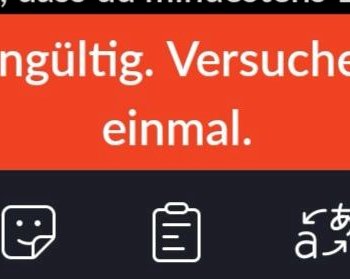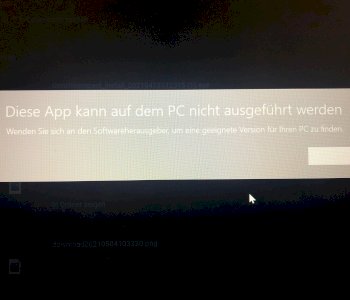Laptop Screen - Can I get rid of the Grayscale?
Today I got my new laptop (used). I'm so happy, but the screen looks very gray on me. The blacks do not come out right, especially compared to my desktop PC, the difference is significant!
To the system:
Lenovo 50-70
Intel Core i7-4720HQ 2.60GHz
16GB RAM
NVIDIA GeForce GTX 960M
Now I have found out that the laptop is running standard on the Intel graphics chip and the NVIDIA is used only in demanding cases.
I have the latest Intel driver + Nvidia drivers and GeForce Experience installed.
On my PC, I had the same problem once: The screen was suddenly very pale. This could be fixed by briefly changing any setting in the NVIDIA Control Panel under Display> Desktop Color Settings. Then the depth of the dark colors came back abruptly (although nothing was permanently changed by the options themselves).
On the laptop now the following: In the NVIDIA Control Panel is only the tab "3D Settings" available. So I can't get to the color settings, to try that. Can I somehow show all options?
→ On the Internet, it is normal that only a few options are displayed on the laptop.
→ The Internet is synonymous, the graphics while browsing, etc. Are always on Intel, which is why these settings would bring nothing and if, then something would have to turn to Intel options.
---> Is that true?
I have a tab "Intel HD Graphics" in the bottom right with a few options. But these do not help everyone to improve the black level.
Of course it can also be that the screen just can't get any better! I can't really imagine, however, in a device that has cost new 1200 euro that my monitors (relatively cheap acer 24 inch) should be better.
By the way - a reduction of the screen brightness naturally also improves the black value, but at the same time everything else becomes too dark.
Hope someone knows advice.
Kind regards,
xara99.
NVIDIA Control Panel Laptop:
NVIDIA Control Panel PC
I'm doing a little test right now. Have one of my monitors connected to the laptop. Result: Pale black tones on both the laptop screen and on the second monitor! So that means it's a driver problem and I can still legitimately hope that the laptop display is more confident. Here are some pictures from the same background on the same screen model - one via laptop & one via tower PC. Quality is not top but you get an idea of what I mean!
PC
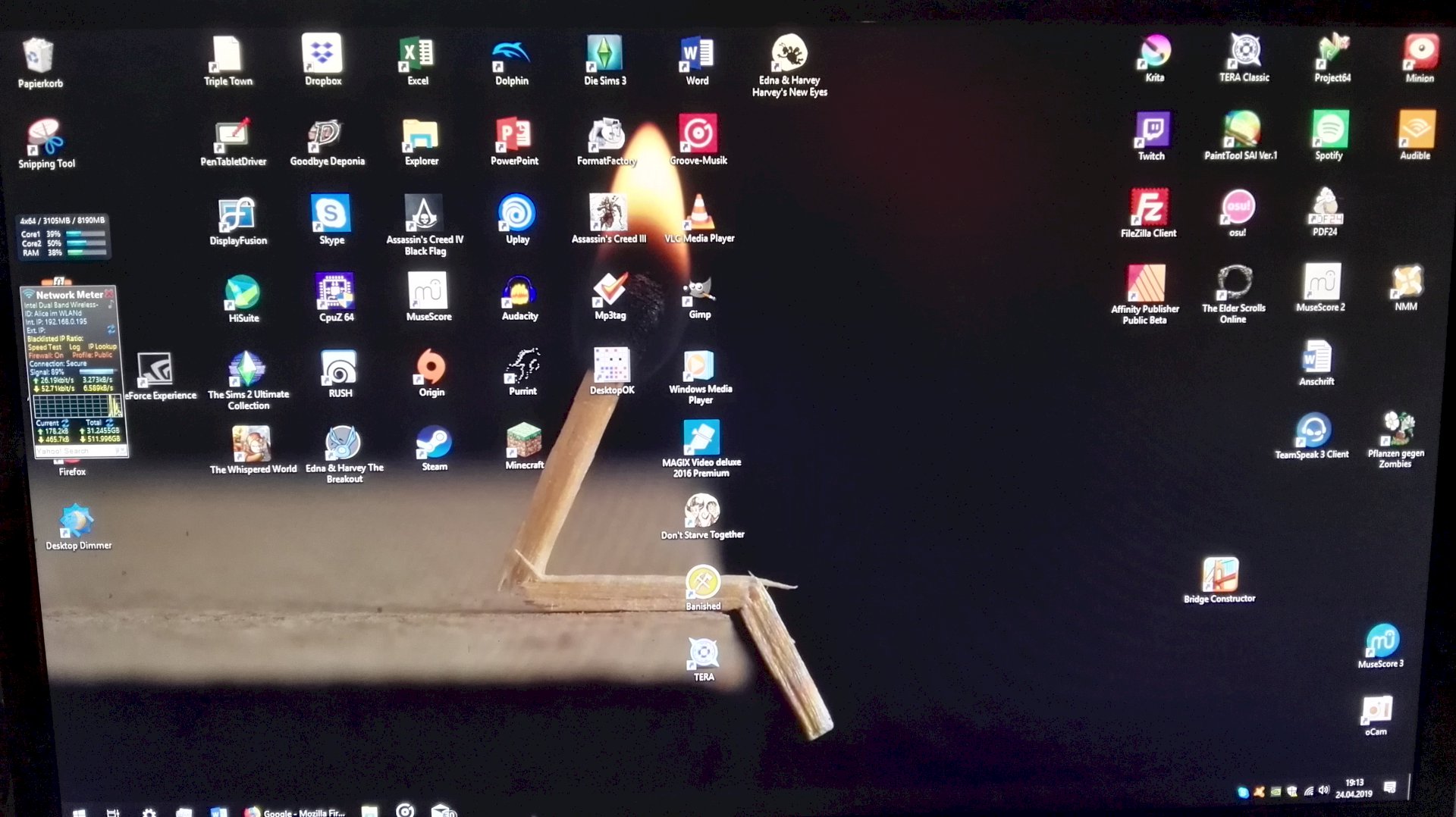
Laptop
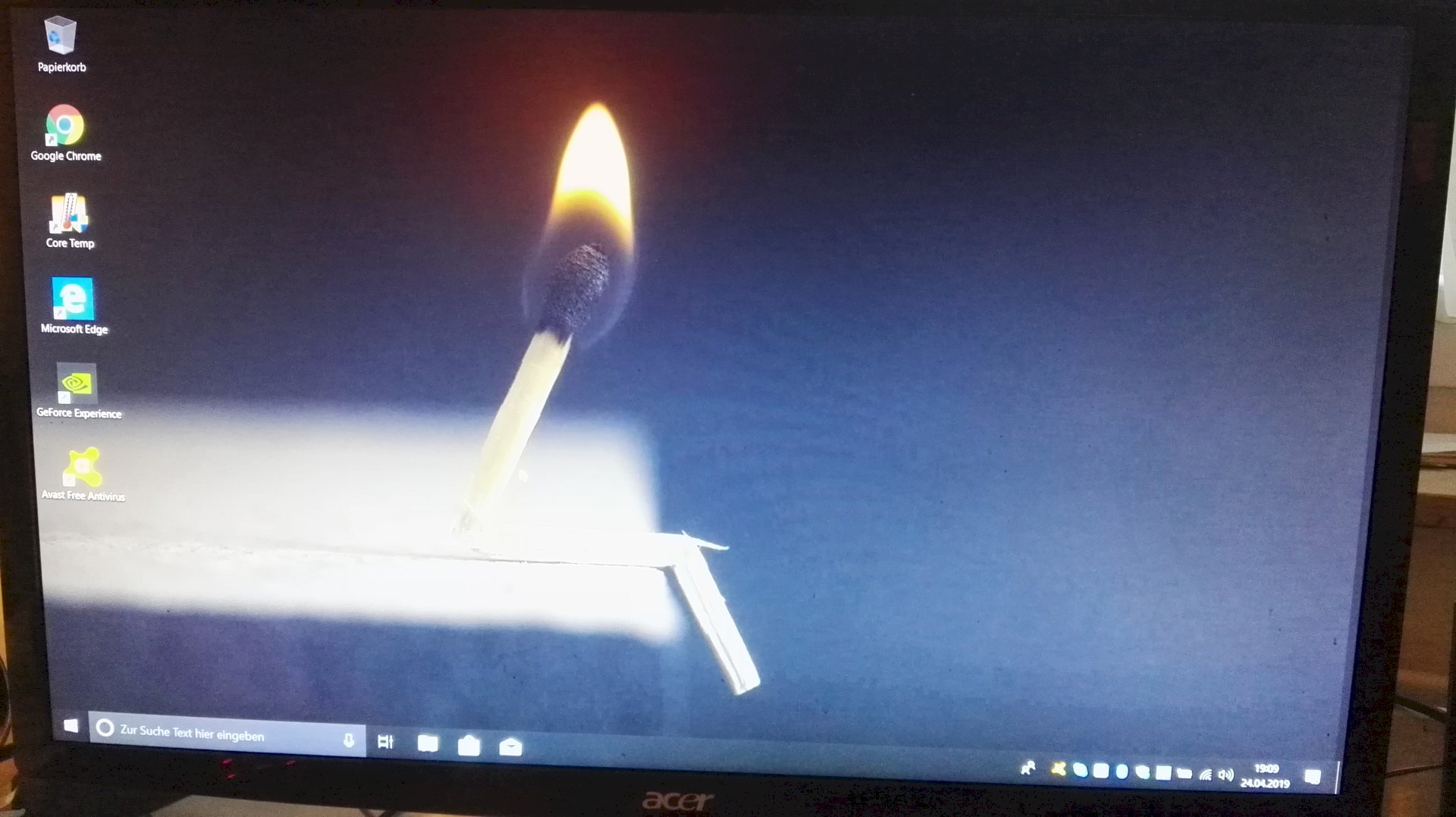
-> I got rid of the gray haze on the second screen: Intel Control Panel → Display → General Settings → Advanced → Quantization Range: Entire Range. But for my laptop screen is there "This display does not support advanced settings." This can't be?! The screen obviously does not use the full RGB range!