Nvidia Control Panel tab options missing?
My Nvidia system control is missing the options on the left (in the picture). I would like to change a few settings regarding gaming. However, that's not possible then. I already googled and asked a few friends who knew their way around, but to no avail. I have an ASUS gaming laptop with Windows 10 Home 64-bit and two graphics cards: Intel UHD Graphics 630 and 4095 MB NVIDIA GeForce GTX 1050.
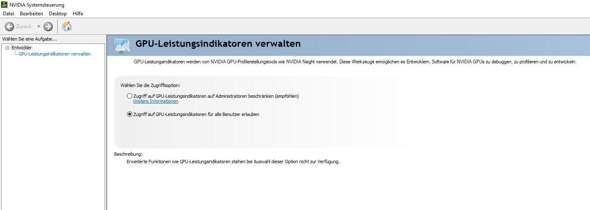
I would try the following:
Restart the computer.
Make sure that you start the correct application without any arguments. To do this, navigate manually to the path where the NVIDIA Control Panel is located: "C: \ Program Files \ NVIDIA Corporation \ Control Panel Client \ nvcplui.exe"
Start the NVIDIA Control Panel with administrator rights.
Otherwise it is also possible:
Reinstall the graphics driver!
If you are looking for your graphics driver:
https://www.nvidia.com/.../Find.aspx
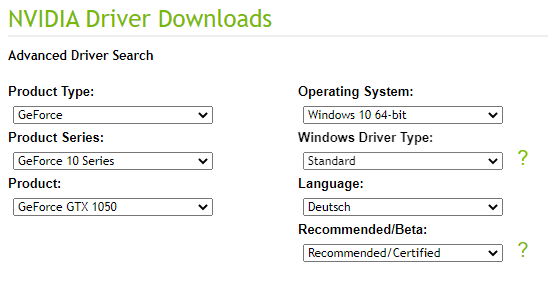
It is important that you select "Windows Driver Type", "Standard" and the file name ends with "-whql.exe", otherwise you have to install an extra app for the NVIDIA control panel.
I would also recommend selecting "Recommended / Certified" and not installing any beta updates, i.e. Deactivating the updates.
As far as drivers are concerned, my many years of experience are only to update when something doesn't work and not to make updates as long as it is stable.


