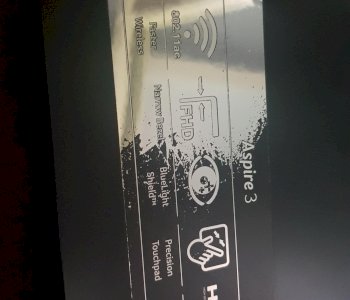Monitor connected but no signal?
I actually bought a monitor (Acer ED273URP) that I wanted to connect to my Asus Rog Strix gl702zc laptop using an HDMI cable.
As soon as I connect the laptop and the monitor, my laptop shows me that the connection was successful (I tried 2 Hmdi cables) but no signal is displayed on the monitor, i.e. Black screen. However, the blue light is on, which means it runs more or less.
In the display settings you can also see that the monitor was somehow found but everything is very strange.
Googled, unfortunately no success - my theory maybe: on the computer you have to connect the HDMI cable to the monitor and graphics card so that a signal is transmitted. With the laptop it works so bad, only have an HDMI connection.
Monitor works in any case! I then connected it to an old Sony VAIO laptop using the same 2 HDMI cables and it worked here! I don't understand why it works with the ancient laptop, but not with my current gaming laptop.
Please do not go into why I have a monitor, that is irrelevant.
I'm very grateful for your tips or suggestions on what I can do to get a picture with my gaming laptop. The connection itself works, just no image is transferred to the monitor.
Please and thank you.
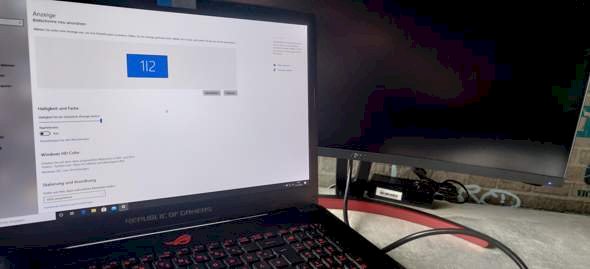

Ever tried to change the input on the monitor? As in the settings DIRECTLY on the monitor. There you can usually set which input you want to use
Try the key combination Win + P. Then you switch through display mode
Which notebook model do you have?
Did you install the latest drivers from the manufacturer or does it run with the standard Windows graphics driver?
Yes, I have - since there's only one HDMI connection, this is unfortunately not very helpful: €
Unfortunately did not help
Asus Rog Strix gl702zc, with an RX580 4gb, with the latest AMD drivers
You don't want to duplicate your ad, you want to expand it.
Of course, I've tried that unsuccessfully, but thanks ^^
Is another display cable connected to the second monitor? (DVI, Displayport) Then disconnect it. Also disconnect the monitor completely from the power (wait a short time) and then switch it on again.
Are there 2 monitors in the device manager?
Press PrintScreen and paste it with Ctrl + V in Paint. So we can possibly exclude that it is due to the cable (please expand in the display mode). Here is an example of what this could look like: https://drive.google.com/...sp=sharing