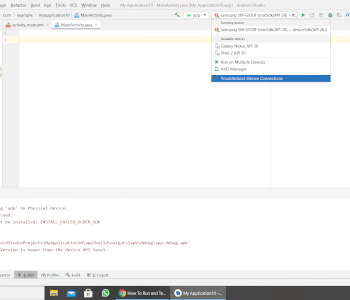Laptop: error message?
After an update was forced to cancel, the message on the picture appeared after a restart.
I shut down the laptop several times and the message kept coming back. If you press a key on the keyboard there's a beep.
What can I do?
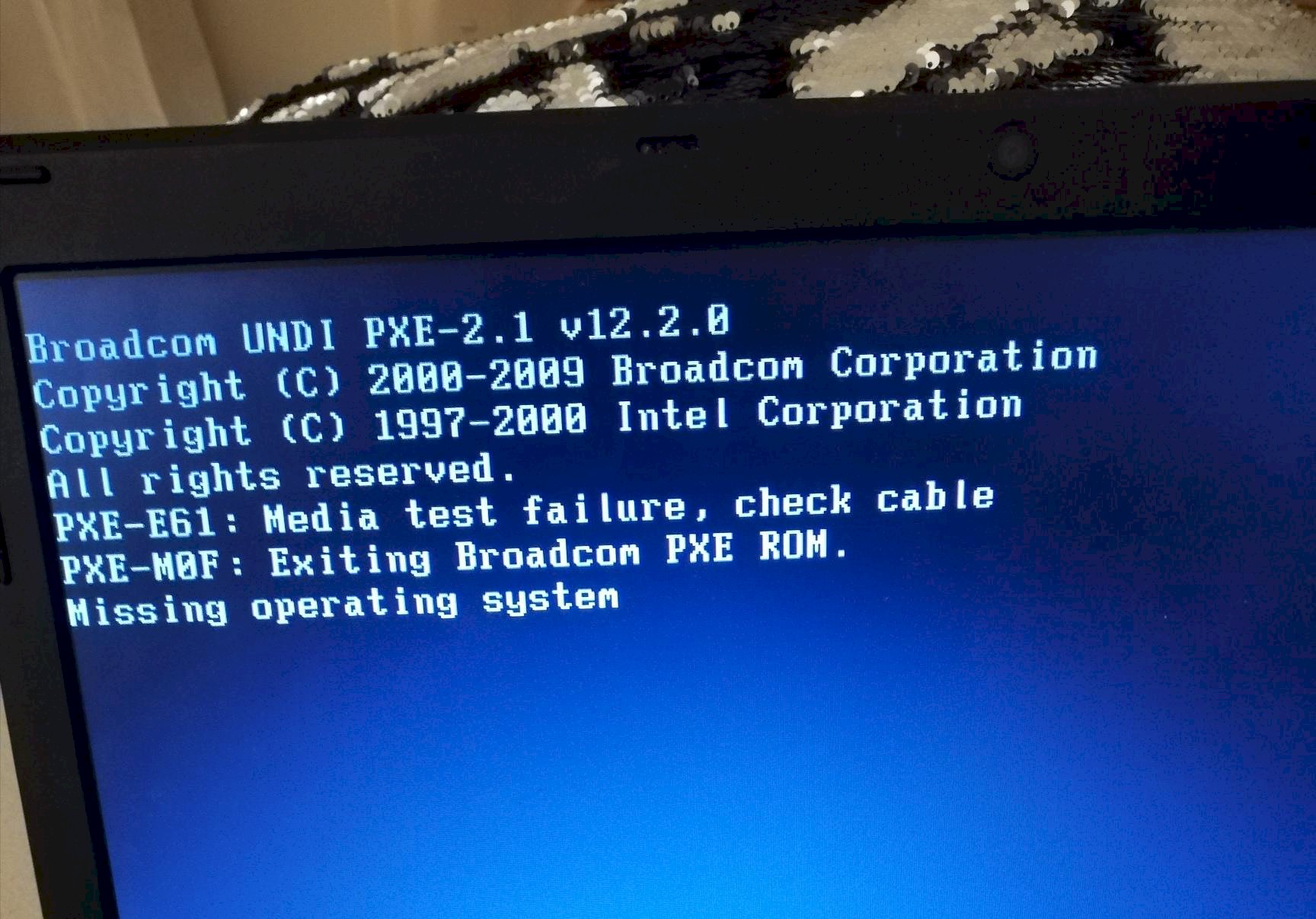
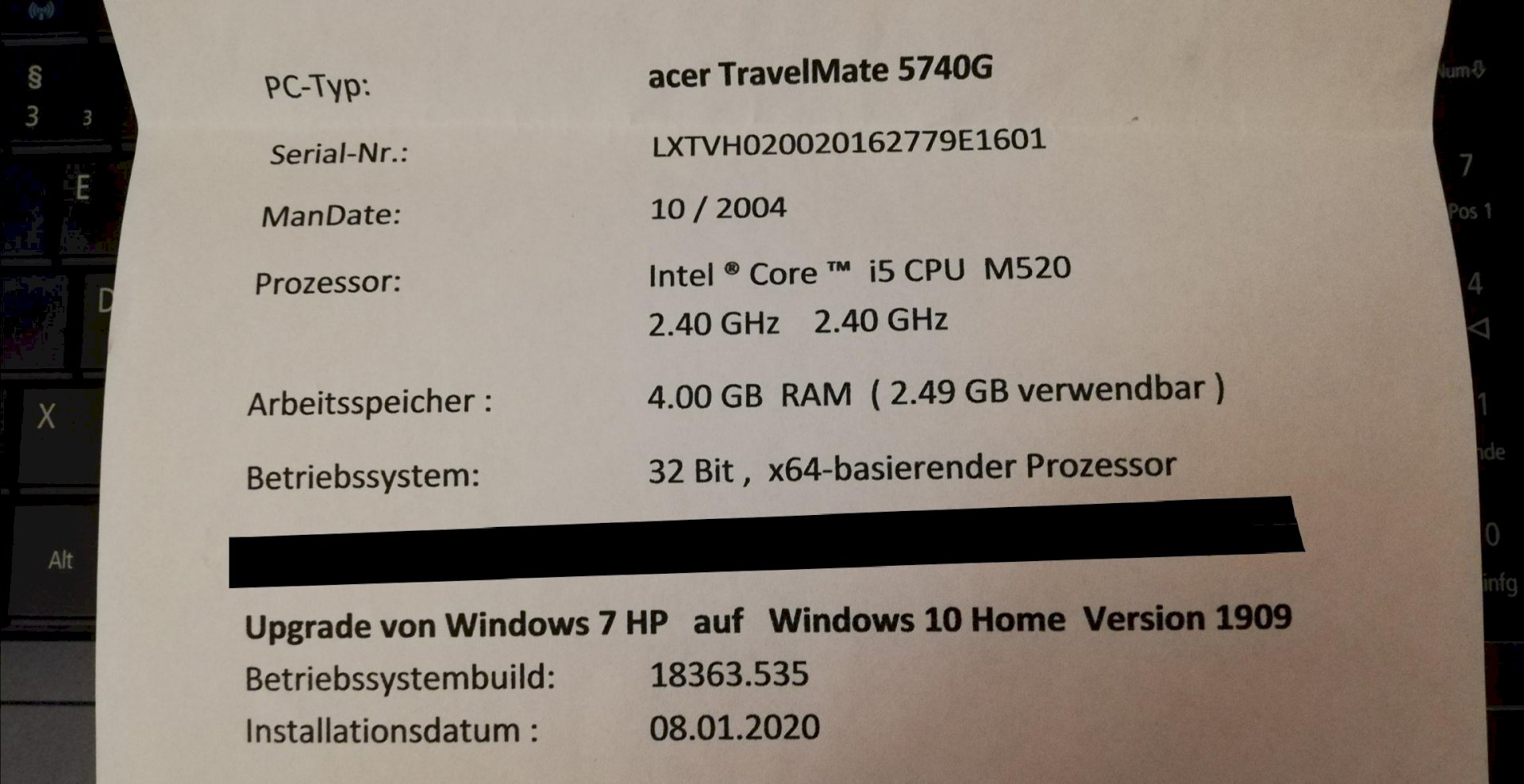
This is more data from the laptop ⬆️
When booting into the bios menu. But there's always another button. Try to spam f12 or f10 or f8 when booting up
You shouldn't reveal the Win 7 license key in the picture, otherwise it can be misused and, in the worst case, blocked! Please change if still possible.
Thanks!
Unfortunately that does not work
Go to the bios and see if you can see the name of your hard drive in the system. You can usually enter the bios with F2. This is in the manual for your laptop (is a PDF, you can also find it on the manufacturer's homepage).
If you can't find a hard drive there, you can assume a hard drive is defective.
If the hard drive is visible there, the MBR or the boot loader has simply been overwritten and now the BIOS can no longer find the partition from which it should start.
You can try to use the WIn10 installation USB stick to make the system bootable again. You can find hints on how to do this via Google on the Internet.
http://acer.de-manuals.com/d-aspire-5740g/owner-s-manual.html?page=2
http://acer.de-manuals.com/download-542693___459d768803a59a6a8759a6e3dc890180.pdf
Okay thanks, I'll try
What can be seen on your screen is the PXE network boot function. The laptop tries to boot from a PXE boot server via LAN. Since you probably do not operate one in the local network, the laptop can't start. That the laptop tries this at all is because the BIOS / UEFI of the laptop can't find any other bootable device than the PXE network adapter. It also says there:
Missing operating system
Either the boot record including the partition table on your HDD / SSD was destroyed when the update was canceled, or the HDD / SSD is broken. In any case, the BIOS / UEFI can no longer find the HDD / SSD or can no longer start from it. In this case, start Windows Setup from a bootable installation medium and completely reinstall Windows or replace the HDD / SSD and then reinstall Windows. As it looks, the data on the HDD / SSD should be gone. Take a look in the BIOS / UEFI to see whether your HDD / SSD is still that or has completely said goodbye.
Do you have to press the F2 key while booting the laptop to get into it?
Yes. Just hit the button quickly after you have pressed the power button until you jump into the bios.
You should reinstall Windows anyway, as a 64-bit edition, then you can make better use of your RAM. Your processor is 64-bit capable and that's all it takes. Since the computer has already been updated to Windows 10, you can also download the Windows 10 Home 64Bit version and use it to create a bootable installation medium. You can then boot the computer and completely reinstall Windows 10 64 bit. You can use Microsoft's Media Creation Tool to do this, just google it. You can use it to create a bootable Windows 10 USB stick or DVD, assuming an 8.5GB DVR DL blank. Of course, you have to do this on a working Windows PC.
When I'm in there what password is required? I entered my normal password to access the laptop and it didn't work. It was entered correctly…
Normally you don't have to enter a password there.
Where did you get the laptop from?
If a BIOS password was set anyway, it was probably from someone who gave / sold you the laptop.
You can of course reset the BIOS. (is probably also in the manual, you have to read through the PDF)
Unplug the power cable
Remove the battery
Press the power button so that the remaining energy in the capacitors is consumed
Open the laptop (there's usually an unscrewable plate at the bottom)
Remove the button cell (which supplies the bios with power) and wait a while (days) or short-circuit + and - from the button cell. Then the BIOS should be reset.
Now you can push the button cell back into the holder, reassemble the laptop, insert the battery, connect the power supply and go to the BIOS with F2. There you have to load the standard settings first, then restart and go to the BIOS again to have a look around.