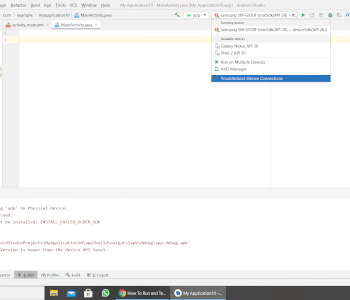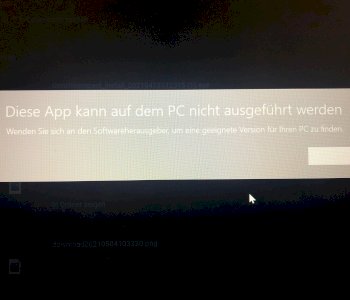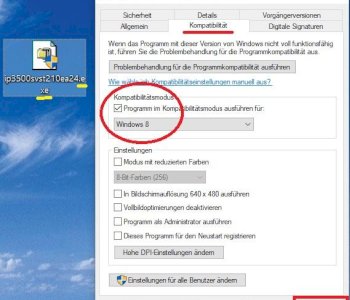Linux USB stick format not possible?
I formatted my USB stick earlier and while it was formatting my laptop went off because it ran out of battery. After that, he no longer recognized my USB stick, only this program recognizes it.
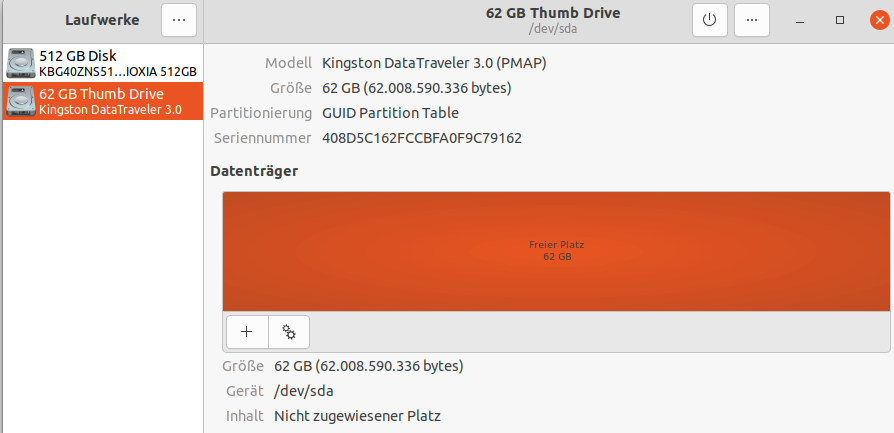
I tried to mount using a video tutorial on YouTube, but it said in my terminal: sudo mount / dev / sda / media / external
mount: / media / external: Wrong filesystem type, invalid options, / dev / sda superblock is damaged, encoding page missing, or some other error.
PS: I'm using the latest version of UBUNTU
If the PC went off while formatting, it was unsuccessful. I.e. You have to reformat the stick again, e.g. With GParted.
It sounds logical that mounting a faulty file system does not work.
There will simply be no partition or file system on the USB stick.
The standard tool to configure partitions and file systems via a graphical interface is gparted, but the program you have open can certainly do that too.
Try to click on the plus. For Linux the standard file system would be Ext4, Windows NTFS, FAT may have more compatibility with other devices.
Ext4 etc. Is not there anything. How do I get myself gparted
Probably sudo apt install gparted or via the weird Ubuntu software center. I don't use Ubuntu, but I can't say for sure.
Mount the partition / dev / sda1.
Are you sure the stick is / dev / sda? This is usually the system disk.
Plug in the stick and do su fdisk -l. Then all connected devices (SDs and USBs etc) are displayed. You can recognize the USB stick by the size displayed.
How do I get gparted
Just install the mintstick tool. It is available for download as a DEB package: http://packages.linuxmint.com/pool/main/m/mintstick/mintstick_1.4.4_all.deb
Then I recommend installing gdebi on Ubuntu as well. Then you have the option of installing the downloaded DEB packages conveniently by double-clicking:
sudo apt install gdebi
Then install the downloaded mintstick with a double click. Gdebi also automatically resolves the dependencies. After mintstick is installed you have 2 new program entries:
USB image creation: You can use it to create bootable sticks and also iron operating systems for the Raspberry Pi on memory cards.
USB stick formatter: This can be used to format USB sticks and memory cards. You can choose between FAT32, extFAT, NTFS and ext4 for the file system. I recommend extFAT for USB sticks and memory cards.
Then plug in the stick and start the USB stick formatter. It will look like that:
There you then select the stick. Then give the stick a name under Volume Label. Then you can format the stick. This works reliably.