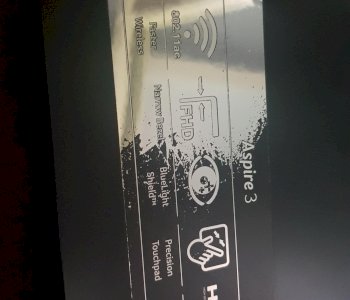Old laptop problem with PAE and Linux?
I wanted to breathe new life into Linux with my laptop (old Pentium Dual Core, 4 GB RAM) but everything went wrong. When Vista was on you only had to press the power button and it was ready for use in a few seconds (for all other distributions it took several minutes up to 10). I asked here which Linux is best used in my case for such old hardware. I was advised to pay attention to these versions like xfce or Mate so light-weighted I tried so many distributions with such light-weighted ones also lxle recently Bodhi Linux with enlightment or as it was called… Then I came across the word PAE more and more I don't know exactly if that can solve my problem somehow but I don't know anything about PAE if my problem could have something to do with it it would be nice if someone could tell me what I can do: /
Please more details about the laptop, the Pentiums were available both with and without PAE support. 4GB RAM actually speaks for the fact that the CPU supports PAE, so the cause of the problem is somewhere else.
Where can you see that you have PAE? And I don't know where else the problem should be. Everything worked extremely quickly and smoothly at vista.
You can google for the exact model of the CPU. Which CPU is it exactly that is installed in the laptop?
And what information do you need?
The exact name of the processor or laptop.
This is the model number of the laptop: PSLB0E-02T01XGR
At the moment I can only say about the processor that it is an Intel Pentium Dual-Core inside.
Merry Christmas by the way ^^
Merry Christmas!
The CPU is definitely new enough and has PAE support.
The commands
systemd-analyze blame
and
systemd-analyze critical-chain
should help to find out why the boat takes so long.
Ehh ja I assume the commands work only on Windows at the moment I only have Bodhi Linux on it xD
No, the commands work on Linux.
I also have no idea about the terminal there… Just type in the commands there or must sudo in front of it or whatever?
Just type in!
I have now used the commands. The first came with a list of services that probably says how long what needs to be at the top with 31,370s apt-daily.service including 14,838s dev-sdal.device there were several but I can't all list here stupid that you can't include photos here… And with the second came a directory structure with graphical.target @ 21,983s and below some that were red…
The red ones should show time differences that begin with a + instead of an @. Which processes have the greatest time differences?
Because behind the time with the @ stand some with +. Since ms are milliseconds, I guess I'll just say those with seconds (there are also red ones with milliseconds)
lightdm.service + 1.453s
systemd-journal-flush.service + 9.699s
systemd-remount-fs.service + 1.469s
Yes ok, there's certainly room for improvement, but if these are the big culprits, then I wonder how a multi-minute boot time arises here.
The big numbers with the @ have nothing to say?
No, these are only times when something takes place, no time differences.
Because underneath there are even more red ones without any time with the + I just found one more NetworkManager.service + 5.675s
What time does it come out in the end?
If you add up the red + all?
No, the time behind the @ at the top of multi-user.target.
At the top is only graphical.target @ 21.983s
Ah yes, that's something! Then the boat only takes 22s, is it ok? Or does it take longer to load the graphic interface afterwards?
At the beginning there's only the Toshiba logo, after that it usually takes 6 minutes until I can enter the password and then wait again briefly.
Does GRUB show where you can choose the system to boot? It looks something like this:
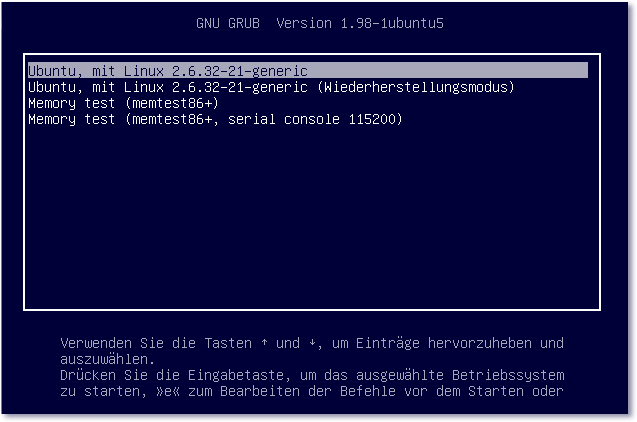
If so, is it shown at the beginning or at the end of the 6 minutes?
That doesn't come anymore but I can call the boot manager directly when I press the power button directly after the Toshiba logo.
Ok, if you go in there and then go into edit mode with "E" on the keyboard, it should look something like this:

Remove the options "quiet splash" and confirm with F10. There should then be a lot of output lines on the screen until it stops at any line - hopefully that will be the problematic one.
Ok I'll do it straight away and when I drive up and down there are command lines where there's an error that means nothing good I guess.
That with the E does not work with the boot manager and not in the BIOS
Well, that could be the crucial hint - please write it down exactly!
Is it GRUB at all or maybe the BIOS boot list?
I have not seen anything from GRUB it eats everything from the bios…
Then it is still not clear whether the booting of Linux takes so long or the initialization of the disk or any other hardware part by the BIOS.
But before we think further in this direction, the error messages displayed would be helpful.
The first to come would be ACPi BIOS Error (bug)
then there are many lines with error that all start with drm: drm_atomic_helper_wait_for
Man, we should have started with the error message.
Look here: https://askubuntu.com/questions/893817/boot-very-slow-because-of-drm-kms-helper-errors
Hmm ok that seems to be the problem then should I do the points he described there?
Yes, please!
By the way, you don't have to use nano as an editor, a graphical editor also does it (depending on the desktop environment, gedit, kwrite, mousepad etc.).
I thought you had to type in the terminal?
Sure, but you can also start graphical programs from the terminal. So for example you would
sudo gedit / etc / default / grub
instead of
sudo nano / etc / default / grub
Execute in the terminal and the file / etc / default / grub would be opened with the graphical editor gedit instead of the console editor nano.
Hm yes ok i have opened the part in such an editor now only where should i add these video parameters or change where, because it is not in it
Find the line that starts with
GRUB_CMDLINE_LINUX_DEFAULT
begins, just write in the quotes with it.
Found the line there's already "quiet splash" should I then insert video = SVIDEO-1: d behind it?
Exactly, so that the line as a whole looks like the answer I linked.
Ok did i do then save and sudo update and reboot?
More specifically
sudo update-grub
and then reboot, exactly!
After the update came a warning… Should I write this in here or is it normal?
Write better. You can copy text passages from the console with the right-click menu, then you don't have to type.
I do everything on my real pc not on the laptop because of that…
Warning: Setting GRUB_TIMEOUT to a non-zero value when GRUB_HIDDEN_TIMEOUT is set is no longer supported.
underneath came a few lines with found bla bla and then done…
Ah yes, that's ok, it's a harmless warning!
And now should it start up quickly?
well it's still there ACPI Error (bug)
and still drm atomic errors
flip_done timed out
And now it's back there took 5 minutes.
Hmm, strange, shouldn't be the case anymore. But in the second answer, someone writes who has also done so to help uninstall the Intel driver. If you use a Debian or Ubuntu based distro, you can do exactly as described there
sudo apt-get remove xserver-xorg-video-intel
To run.
I'm currently using Bodhi Linux
Are the drivers completely gone or are they only deleted for this operating system?
Of course, only for this operating system.
By the way, wait a minute: you have installed several distros on the box? That could explain why the GRUB setting had no effect, maybe GRUB belongs to one of the other distros?
I don't have several, I tried others before, but always deleted everything and put a fresh OS on it, and finally Bodhi has nothing else on it.
OK Good. Well, then try the driver thing, I think the command should work on Bodhi since it's Ubuntu based.
Everything REMOVED. And now?
Now restart and hope!
By the way, these drm atomic errors still come down 2 lines when shutting down…
ACPI BIOS Error still
pci (numbers) unsupportrd OM cap regs version (7)
if the next line below were these drm parts again
The driver is still loaded, even if you have already uninstalled it. Hopefully, a change should only occur after the restart.
Again took 5 minutes
Hmm, maybe we're approaching the problem from a different direction: What exactly is it for a laptop (exact model number)?
We had that at the beginning because of the cpu
Model number of the laptop: PSLB0E-02T01XGR
Ok, this is a Toshiba Satellite L300-14C. Here someone with a Toshiba Satellite L300 has exactly the same problem and exactly the same fix was suggested: https://forums.linuxmint.com/viewtopic.php?t=273797 It also worked there. So I'm a little surprised that it doesn't work here, according to all the rules of art, it should…
I'm slowly giving up
Unfortunately I'm at the end of my Latin. I only come up with such stupid ideas as: You made a mistake while editing the GRUB file, forgot to save it or something else. But actually each of the two methods (uninstall the Intel driver and add a boot option to the GRUB file) should already have solved the problem individually, so it would be very unlikely that some stupid error would have occurred in either.
Certainly not I checked everything 5 times after I typed it.
I like to believe you. I have also had some very bizarre mistakes (wrong file edited, for example), something can always happen that is so stupid that you don't even think that it could be the cause. But anyway, you now know how to tackle the problem, so if you still want to do some distro hopping, you can do the same steps on any other distribution you try. By the way, I can recommend Manjaro if you haven't tested it yet. However, the command to uninstall the Intel driver would be there
sudo pacman -R xf86-video-intel
Haha pacman. But ok, thank you for all the help, information and patience.
You really helped me a lot here. Now thanks again and goodbye.
As a Linux distribution, I recommend Lubuntu. I recommend version 18.04, which is the stable long-term support version (LTS). Here is the download of the ISO:
http://cdimage.ubuntu.com/...-amd64.iso
Then write the ISO with the tool Unetbootin https://github.com/...ws-675.exe on an empty FAT32 formatted stick. This tool then makes the stick bootable. Then simply boot this stick. If you can't boot from USB, there's also a solution for this: the Plop Boot Manager. This is a boot CD that contains a USB boot loader. Here is the download: https://download.plop.at/files/bootmngr/plpbt-5.0.15.zip Then unzip the ZIP with 7zip https://www.7-zip.org/ and then burn the plpbt.iso with this tool http://www.freeisoburner.com/ onto an empty CD. Insert the stick, insert the burned CD, switch on the laptop and boot from the CD. Then the boot menu appears and you can select USB for booting.
The stick is now booted. Simply follow the instructions of the assistant. He is setting up the WLAN right away. To do this, enter the network key. As installation type I recommend erasing hard drive and installing Lubuntu. Also perform a full installation. Firefox, LibreOffice, GIMP image editing, multimedia components and tools are also installed. After the installation is complete, the system is restarted.
When the desktop appears, the update manager appears in the task bar. Install these updates.
The flash player should only be installed if you absolutely need it. To do this, go to the Start menu> System tools> LXTerminal. Enter the following command there:
sudo apt install flashplugin-installer
This installs a script that automatically downloads and installs the latest flash player from the Adobe site. If this does not work with the command, enter the following commands beforehand:
sudo apt update -y
sudo apt upgrade -y
You don't have to do without a YouTube downloader and converter under Linux either. This is called ClipGrab. To do this, start LXTerminal again and enter the following commands:
sudo add-apt repository ppa: clipgrab-team / ppa
sudo apt update -y
sudo apt install clipgrab -y
You can find it in the Start menu> Internet> Clipgrab. The only thing you have to do in ClipGrab is to choose a folder in the settings where the downloads should be saved. It can be downloaded from YouTube in various formats, including MP3.
Here you can get the original Microsoft fonts. To do this, enter the following command at LXTerminal:
sudo apt install ttf-mscorefonts-installer -y
These are then available in the system after installation and can e.g. Can be used in Libreoffice.
With pleasure! Too bad that for some reason it didn't work, hope you can get the box working, maybe with some other distro, but still!
UPDATE: FINALLY I think the problem is solved xD. I recently installed Lubuntu and did the above steps with the grub again. Now it is ready for use in 1 minute and 15 seconds.
if I uninstalled these Intel drivers now I could get an even better result, or what would not work if these drivers were gone?
I don't think that would bring any improvement, but it might lead to tearing. So leave it that way.
Glad that it worked out in the end!