How do I establish a WLAN connection to the company laptop?
Since my company has now spontaneously switched to home office, I will have to work from home for the near future.
When I tried to connect my company laptop to my WLAN today, the message "No connection to this network possible" came up (after I had entered the network password).
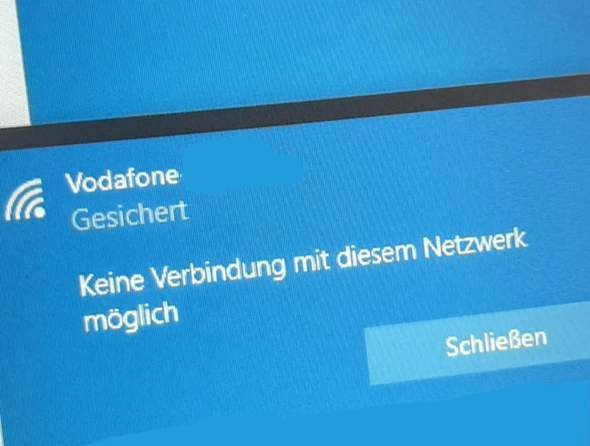
I've tried several times and asked a colleague in IT (who can't help me with WLAN problems) but I just can't find a solution to the problem.
Even restarting the router (from Vodafone) & laptops did not help. The only thing that helped me was to plug an ethernet cable into the router and laptop. Unfortunately, the router is in the living room corridor, which is why I would prefer to use the Wi-Fi option.
I entered the password correctly because I have already connected several devices to it. It definitely can't be due to the range either. Understandably, I don't want to tinker with the laptop too much.
Does anyone of you have any idea how to solve the problem?
It could be that your router is blocking this laptop or that this laptop has security software installed that blocks "open" foreign networks. Can often be the case with company notebooks. However, your IT should know that.
Otherwise, you can look in the router website under the connected devices to see whether you can find this laptop and whether a message is displayed here.
Okay, yes that sounds very logical, I'll ask IT again.
Try the WPS method, i.e. Press the WPS / WLAN button on the router. The WLAN LED is on the router for max. 2 minutes flash.
Now highlight your Wi-Fi in the list of Wi-Fi networks in Windows and then select the connection with the WPS button menu options.
Typing errors are impossible, the Wi-Fi password is transferred automatically and the laptop is even entered in the list of allowed Wi-Fi devices in the router (MAC filter).
The procedure for Windows 10 is explained in great detail here:
https://computersm.com/how-use-wps-windows-10
PS:
If it still doesn't work, then I would look for your WLAN in Windows in the WLAN list and press the "Do not save" button under properties, then Windows forgets all the settings made so far for "your WLAN" and you can then use the laptop Connect very freshly with "your WLAN". Explained here: https://praxistipps.focus.de/windows-10-wlan-probleme-loesen-die-haeufigsten-ursachen_101573
The WPS process for Windows 10 is better explained here in case the instructions above are incomprehensible:
Thank you, I'll definitely try it out.


