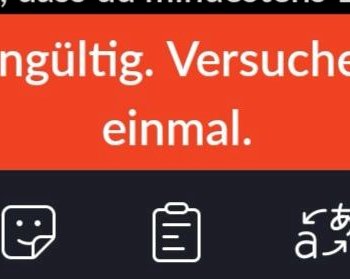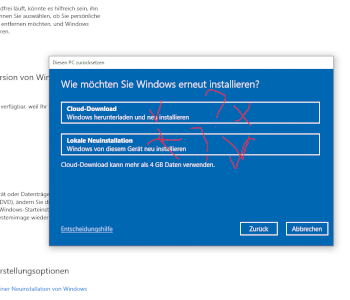How do I take a screenshot on the laptop?
How do I take a screenshot on the laptop?
You press the "Windows" & "Print" keys at the same time.
Press the print or print screen key depending on the size of the keyboard, you may have to use the FN key to activate the second assignment
Alternatively, you can also enter snippingtool for searches and use it to screenshot only areas of the screen
What operating system does your laptop have?
In Windows, you take a screenshot by pressing the "Print" aka "Print" aka "Print" key on the keyboard.
The screenshot created in this way is then on the Windows clipboard. To save it you have to e.g. Paste into an image editing program like the pre-installed
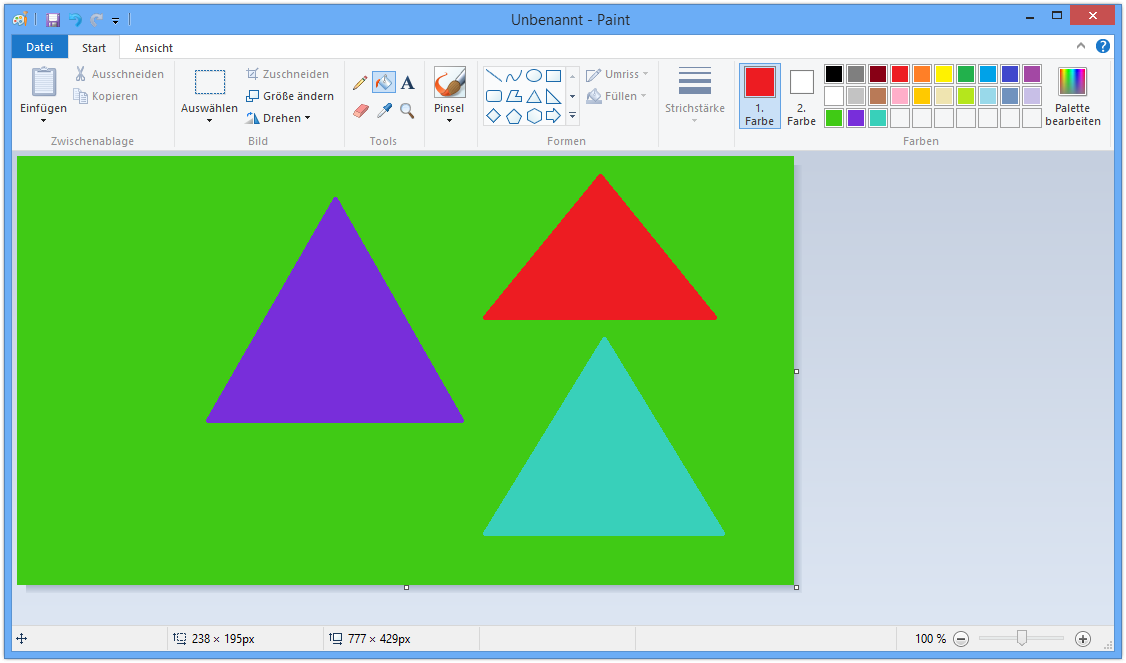
https://de.wikipedia.org/...soft_Paint (Ctrl + V) and then save (Ctrl + S).
With the key combination "Print + Windows key" the screenshot is saved directly in your picture folder in Windows 10.
You can also use the preinstalled program https://de.wikipedia.org/...pping_Tool to take and save a screenshot.
Press the [Windows] and [Print] keys on your keyboard.
you will now find a folder called "Screenshots" in your Pictures folder. Here is the screenshot you just made.
Alternatively, you can just press the [Print] button. The screenshot is now on your clipboard
You can now open an image program like Paint and insert the screenshot with [STR] + [V].
Snipping Tool: Take a screenshot without keyboard shortcuts If you don't want to take screenshots with keyboard shortcuts, there are other options.
The well-known "http://www.chip.de/downloads/Snipping-Tool-Plus_47471201.html" also works under Windows 10.
Download the free tool and unzip the zip file.
Then click on the EXE file it contains.
In the tool itself, you then choose whether you want to create a full-screen screenshot, a free section or a right section.
You can then save the screenshot on your hard drive using the save icon.
Thank you
Thank you
Very simple with the snipping tool