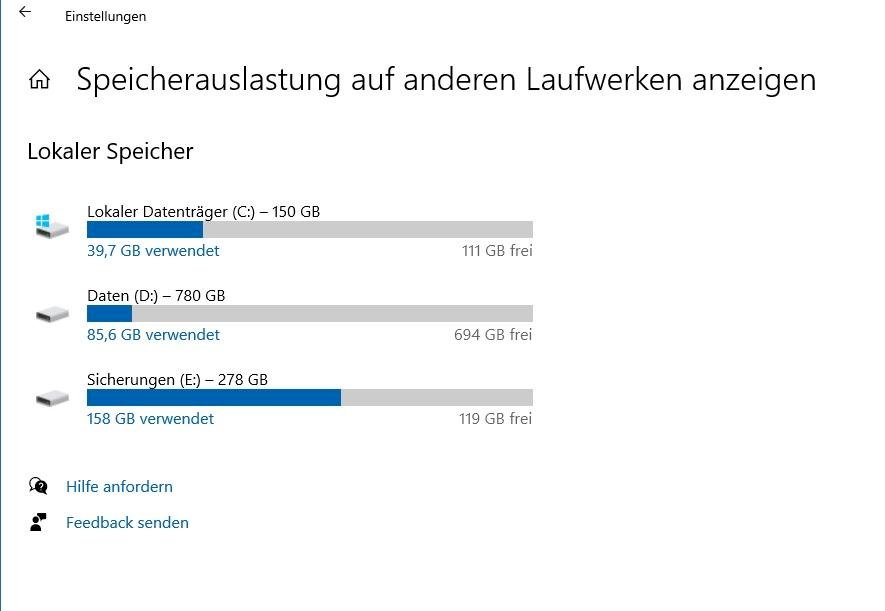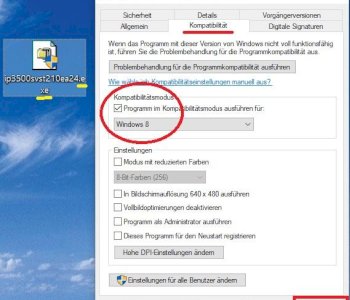How to see all files on Windows?
I still have 40 Gb of 235 available on my laptop. That surprises me, because I don't actually have much installed on it. How do I see all files that are consuming memory? I can only see the programs or apps.
Show all hidden and system files in Explorer. Or, you can install this trial version;
https://www.jam-software.de/treesize
So you can see what your hard drive is using.
In Explorer go to C: \ there you have all the files. But I don't recommend you to change anything if you don't understand what you are doing. Go to the system settings and then to programs, rather look there to see what is using so much memory.
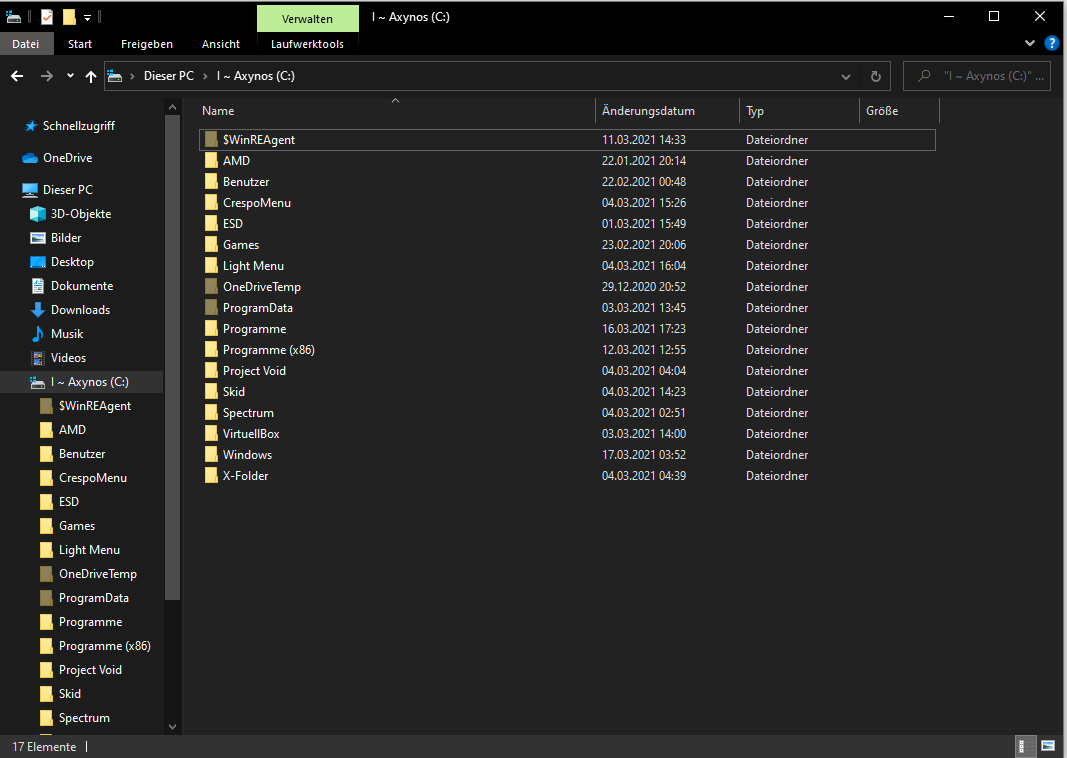
This display only shows the folder structure but no hard disk usage
The author asks how he finds out what uses so much memory
What does he do now without unnecessarily installing other programs?:
He looks through his personal folder in his explorer to see what is using so much. (Windows is so blatant and shows you the number of GB on the side.) If he doesn't find anything there, he looks in the system settings which installed program needs so much memory (with cache)
I do not recommend anything but roughly if you have no understanding to change something in folder C (system folders).
The hidden system files are hidden because you should leave them alone.
Using external software that puts even more strain on the memory is quite unnecessary if, as I wrote in my comment, you can simply display your hard disk usage with Windows yourself.
-
With data science based on NAS, this software makes more sense
You can forget what the Windows Explorer shows in relation to memory usage. With this you won't find out in any way where your storage space has gone.
The external software is even available as a portable version, so you can run it from a stick
And that's why you send a paid program where you have to register?
I find unnecessary answers to be quite presumptuous and not fair to the author.
How about Free only? Goodsync Explorer, Cyberduck
There's also the Explorer
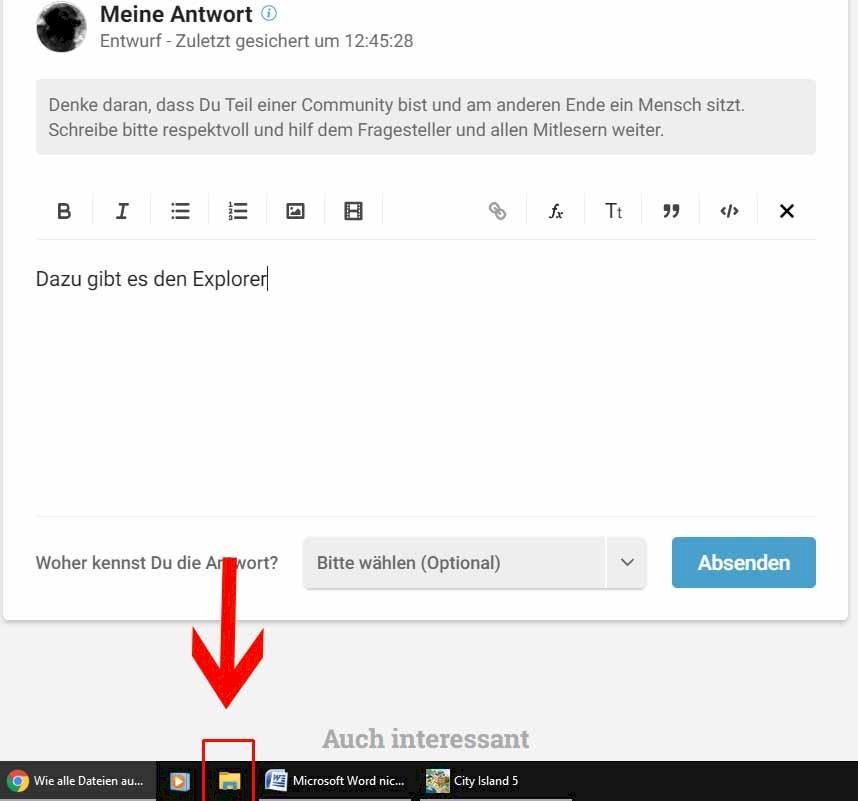
When you open it, you have an overview of everything.
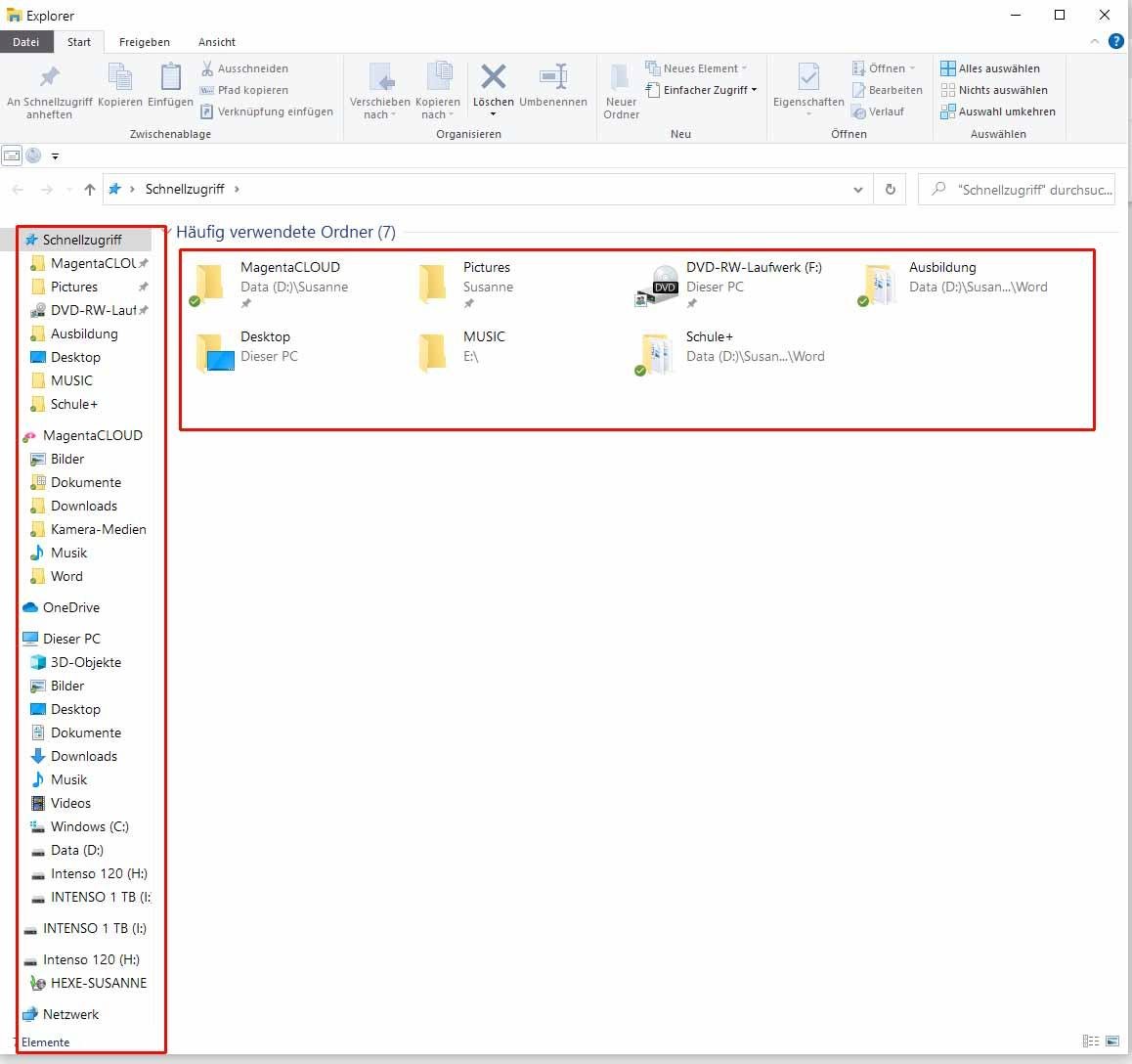
The yellow are folders that contain files.
Some z. Under this pc have their own matching symbols. Do you want to know how big the folders / files are right click properties.
Or easier
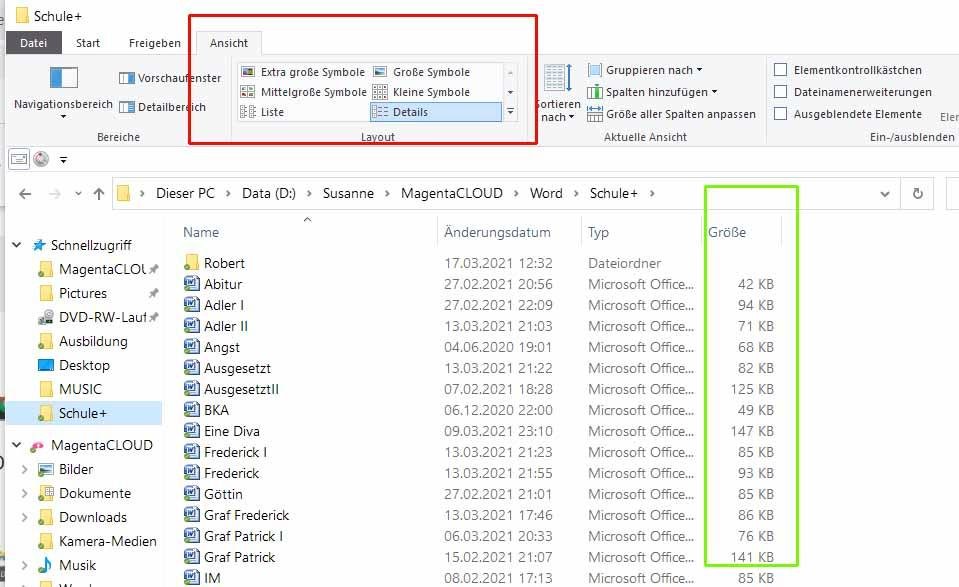
Open folder at the top (outlined in red), select View and Details. Then you have the file sizes in the green border
________________________________________________________
From here the Win system begins. Therefore DO NOT delete any files!
You can see your installed programs under
Windows (C. Programs and Programs (X68)
__________________________________________
Do you have what that can get out of there?
Features of APPs
Click Select to uninstall
If you want to know where the main areas of memory usage are,
go to Settings> System> Storage…, see as an example:
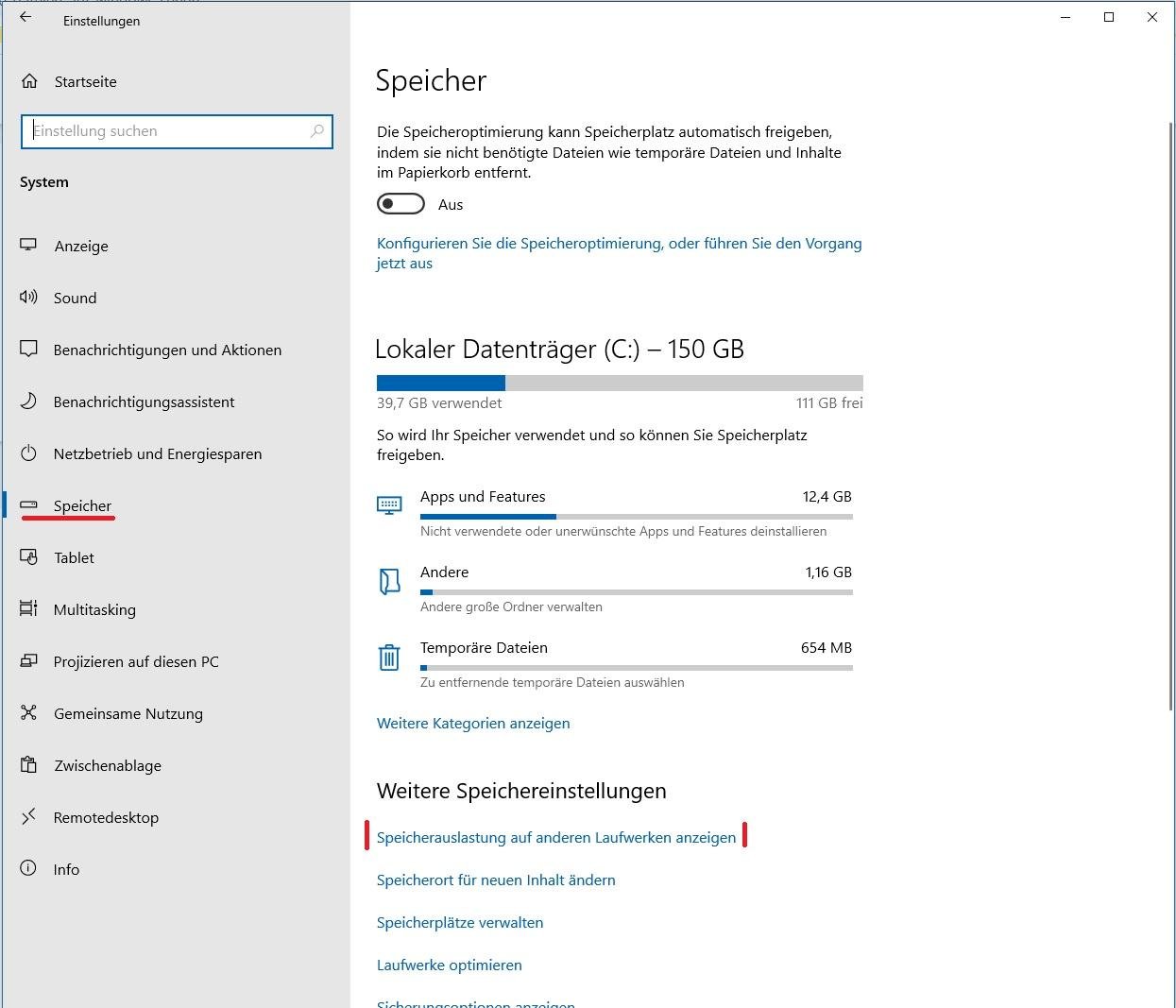
I'm guessing that you have installed space-consuming games.
I have my "own files" to (D. Verlert.
Overall it looks like this: