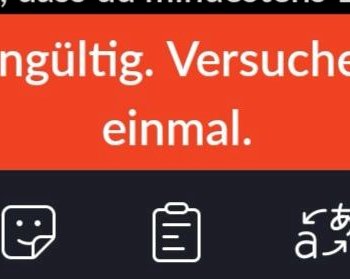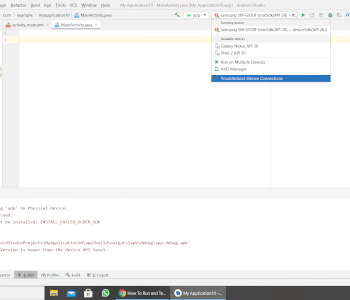Download Rufus on Linux?
I have a Windows 7 laptop but the previous owner installs linux mint and I have no access to Windows because it loads and then there's more so I only have access to linux and kch wanted to download rufus and create a bootable usb stick with it I can play Windows 7 on it again but when I download rufus to linux there's always a message "there was an error loading the archive" can someone help me?
Rufus is not for Linux, but you can use WoeUSB.
And is it the same? We already have Windows on usb but have to boot it with rufus or according to the instructions
You can install on linux wine by command. If you then copy in the terminal wine and then the windows program that you have downloaded and then paste and then press enter, the windows program will be started immediately and installed on your computer
You have to set in the BIOS that your PC should boot from the USB stick. Incidentally, I would recommend Windows 10 or a Linux, because Win 7 no longer receives support from MS since January 14th, 2020.
With Rufus you can create bootable USB sticks under Windows.
If you already have Windows 7 on the USB stick, boot from the USB stick you have.
If you don't have a Windows installation disc, then Rufus is of no use to you. Windows 7 expired anyway and the previous owner probably used the product key for another computer.
It is recommended to download Windows 10 from Microsoft and use it.
I have a new product key.
How to install wine: https://praxistipps.chip.de/...hten_93669
Just the date from the iso.
pull on the usb stick.
there are endless instructions.
Rufus is not available for Linux. There's also no support for Windows 7. If you are lucky, the Windows 7 product key is on a sticker on the underside of the laptop. With the Windows 7 product key, you can still install and activate Windows 10 for free.
But you can install the mintstick tool under Linux Mint. It can also be used to create bootable sticks like with Rufus. Here's how to install it: First start the terminal under Linux Mint. Then enter the following command there:
sudo apt install mintstick -y
When that is complete, there are 2 entries in the Start menu under Accessories: One USB image creation and USB stick formatter. Here's how it looks:
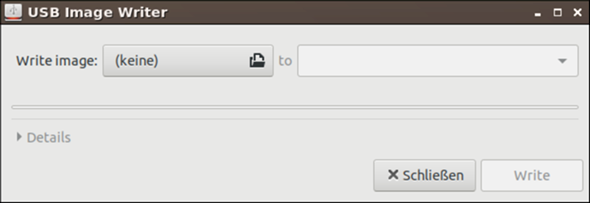

Now simply download the Windows 10 ISO from the Microsoft website. Then insert a USB stick and use the USB stick formatter tool to format the stick to FAT32. When that is done, unplug the stick and plug it in again. Then start the USB imaging tool. Then write the Windows 10 ISO on the stick. When finished, just leave the stick and restart the laptop.
Then simply boot the stick and follow the instructions of the assistant. It offers the possibility to completely flatten everything beforehand. During the installation of Windows 10, the laptop is restarted several times. After completing the installation and starting Windows 10 for the first time, the wizard offers to create a Microsoft account. You should do this if you don't already have one. Otherwise, log in with your Microsoft account. Then activate Windows 10 with the Windows 7 product key. The activation will then be saved permanently in your Microsoft account.
If you turn off all the Windows 10 desktop effects, it will even run faster than Windows 7.
If you have to reinstall Windows 10, just log in again with your Microsoft account. Then it is automatically activated again. You no longer have to enter the key.
Thank you I try it now as you said it
I did it but there's a message that says default
Like in the picture above