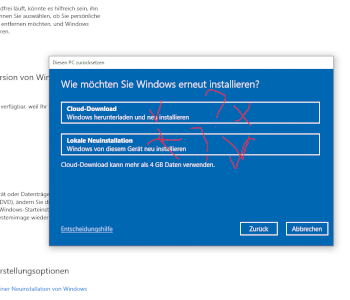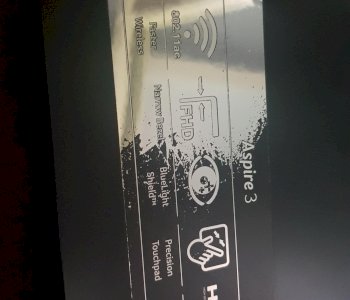Transparent images are displayed with black background?
My laptop often displays images transparently as if they had a black background even though they don't have one.
If you open these pictures in a gallery or an image editor, the background is transparent again, but as already mentioned in folders they are shown with a black background.
does anyone know how to fix that?
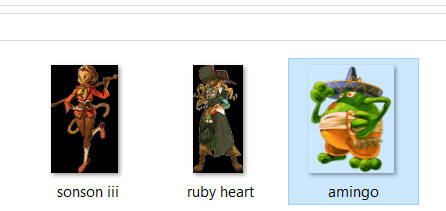
There's nothing to fix. One browser / image viewer uses black (or a dark gray), the other white. Something has to be used. Only image processing programs signal transparency through a checkerboard pattern.
I don't know if you really mean what the problem is with me, so I'll try to describe it again.
The problem is that certain pictures are ordered or displayed on the desktop, even though they are transparent pictures, and therefore actually have no background, which is not the case with all transparent pictures, and has only recently appeared, so not were displayed like this from the beginning but no background was visible.
I have now added a new picture to the question, where can you see that the third picture (Amingo) has no background, because I do not know exactly what you mean by checkerboard pattern.
this is how it should look with the other two pictures, but this is no longer the case.
As long as the background in an editor is transparent, so is it. It doesn't really matter whether this is now correctly displayed in the preview. In your gallery the background is probably shown black because the background of the gallery is black 🤔
By checkerboard I mean checkerboard. You must have seen some sensible image editing tool like Paint.net or Gimp in action, right?
If this is also the case in Explorer, delete the thumbnail cache (miniature views) via file cleaning. Then it should be uniform white again.
Yes, but it bothers me if somehow in an order pictures with a transparent background and which are mixed with a black background, and the fact that it wasn't like that from the beginning doesn't make it any better.
Yes, I understand. You can probably fix this by installing Gimp (good image editor) and roughly cutting out the images with a transparent background, packing them into a new project and saving them as PNGs. Would be a bit of work
Yes, I have already seen something like Paint in action when I use it myself.
If I edit a transparent image, it would be displayed with a white background, but if I do not save any changes, the background remains transparent and is still displayed in the folder or on the desktop without a background. (if I save the changes, by the way, the background will automatically be white, which has always been the case).
If you simply mean online with Explorer (for example if I look at a picture from a wiki), there's no background for a transparent picture, but for an edited picture there's a white box around the picture, as is the case with paint.
but what happened when I move an image from one order to another where it is normally displayed, sometimes the image is suddenly displayed with a black image even though it was not before.
If you simply mean online with Explorer (for example, if I look at a picture from a wiki)
OMG.
By Explorer I mean the FILE EXPLORER from Windows!
Otherwise there seems to be some confusion with you. Images with transparency are usually PNG files. The GIF format also masters transparency, but no alpha channel with gradual transparency. As long as you do not change anything while saving and keep the file format, the transparency is retained. If you save an image with transparency as JPEG, the transparency is lost and is replaced by white.
You could make your life easier if you displayed the file extensions in Explorer.
There's nothing more to say.