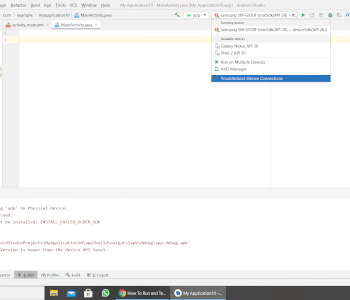Why can't I install Windows 10 on my notebook?
I created a USB stick according to the instructions here in order to install Windows 10 on my SSD hard drive in the notebook from the stick:
(Create Windows USB stick and make it bootable to install | Windows 10 7 8 "
Here is the list of commands with which I created the Windows 10 stick:
In "diskpart" the following commands:
list disk
select disk 2
clean
create partition primary
acitve
select partition 1
format fs = ntfs quick
(therefore ntfs instead of fat32, because the stick is larger than 4GB)
assign
In the command prompt the following commands:
bootsect / nt60 f:
At the end, copy the entire contents of the Windows 10 DVD to the stick.
The problem: The stick also starts, but strangely, I can only boot it on my HP notebook if I set legacy in the BIOS. Only then does the stick appear with F9 in the boot menu when the PC is switched on. If I turn off legacy in the UEFI, only UEFI is active, the stick does not appear in the boot menu with F9.
If I then want to create a partition on the SSD with the Windows 10 installation program, i.e. After I have created a partition (which is then displayed after creation!) The installation program says:
"A new partition could not be created or an existing partition could not be found."
Strangely, the installation program creates only ONE partition when creating the partition and then brings the error message. But if I used to install Windows from DVD, Windows always creates several partitions, which are also necessary.
Why doesn't all of this work here on my HP notebook? (HP 17-ca1216ng)
I do not know why you simply do not use the standard programs, such as Iso to USB Etc, then it should just work out
Why do you put so much effort into creating the stick?
https://www.microsoft.com/.../windows10
If you built it with the right tool, the installation would work too.
All of the above steps are useless and unnecessary.
During the installation, Windows creates a partition on the SSD, all other partitions should be deleted.
Why so complicated.
This is due to the date of the video - some just don't look at it.
I installed the tool and dragged the Windows ISO onto the stick.
But it is the same as with my own approach!
The stick can only be started in legacy mode. If Legacy is deactivated, it does not find anything when booting, ie the stick does not appear.
And when I start the stick in legacy mode, as described above, Windows can't install Windows at the point where the partitions are created.
Tried with ntfs and also with exfat32
Check out my comment below. I strongly suspect that it would behave in the same way as with the ISO to USB tool.
Can you take a picture of it where it doesn't go on?
Posted one above… Added the question
Thanks.
Look here:
https://blog.adminweb.at/windows-installationsfehler-es-konnte-keine-neue-partition-erstellt-oder-eine-vorhandene-partition-gefunden-werden/
https://itler.net/windows-installation-es-konnte-keine-neue-partition-erstellt-oder-eine-vorhandene-partition-gefunden-werden/
https://ictknow-how.ch/blog/2017/05/16/installation-windows-ab-usb-stick-es-konnte-keine-neue-partition-erstellt-oder-eine-vorhandene-partition-gefunden-werden/
Have you ever tried to delete all partitions?
Yes I've already tried everything.
And I put the order as in the instructions, but unfortunately the exact same error still occurs…
A lot. Is it because I don't have a typical USB stick, instead I try to install from an SD card. I have a USB adapter that is plugged into a USB 3.0 port in the PC and the SD card is plugged into the USB adapter. I can always install any kind of operating system this way. Have already installed dozens of types of Linux this way, Linux never complains, only Windows now causes problems!
Then please try a real stick.
I haven't installed Windows like this before. No problems with sticks so far.
Unfortunately, a real USB stick behaves exactly the same as an SD card. It always behaves as above in the original question, although I have changed the boot order.
I suspect it has to do with the fact that I installed two hard drives in the notebook. And that the HDD would be accepted by Windows because it somehow comes first in terms of hardware, the SSD probably second. But I don't want to try that because my personal data is on the HDD. And I don't know how I can temporarily switch off the HDD in the BIOS. I'll see if I can find something online… My BIOS doesn't seem to offer the necessary setting options…
And what I also don't understand is that the stick can't be started as a UEFI, but only in legacy mode.
I've now reread the pages behind these links or the comments about them. There are a lot of people who also changed the order but still got the error message. One writes that you should delete all partitions manually before booting from the stick. But even if I do that now and then delete my data hard drive, I still have the fact that I can only install my Windows in legacy mode because my HP notebook doesn't have the USB stick on which Windows is on it recognizes in UEFI mode or is only recognized in legacy mode and can be started / booted as "legacy". And my second system, then a Linux, I could only install in legacy mode and that would of course only be second choice… Somehow I regret buying an HP notebook…
HERE'S THE SOLUTION, THE ANSWER:
To everyone who has the same problem.
I could only install Windows from the USB stick after I was able to boot / start the USB stick in UEFI mode. It could only be started in UEFI mode after I dragged the Windows ISO onto the USB stick using RUFUS. So it obviously depends on HOW the ISO is written to the USB stick or how the USB stick is created. Depending on that, it can then be started as a UEFI or just in legacy mode.
So it wasn't because of the boot order. And also not because, as first suspected, that I installed two hard drives in the notebook.
Some instructions also say that you have to deactivate Secure Boot before installation and reactivate it after installation. But that wasn't necessary, it worked out that way.
Nice that it worked out.
Have a good time